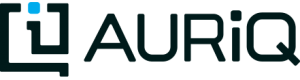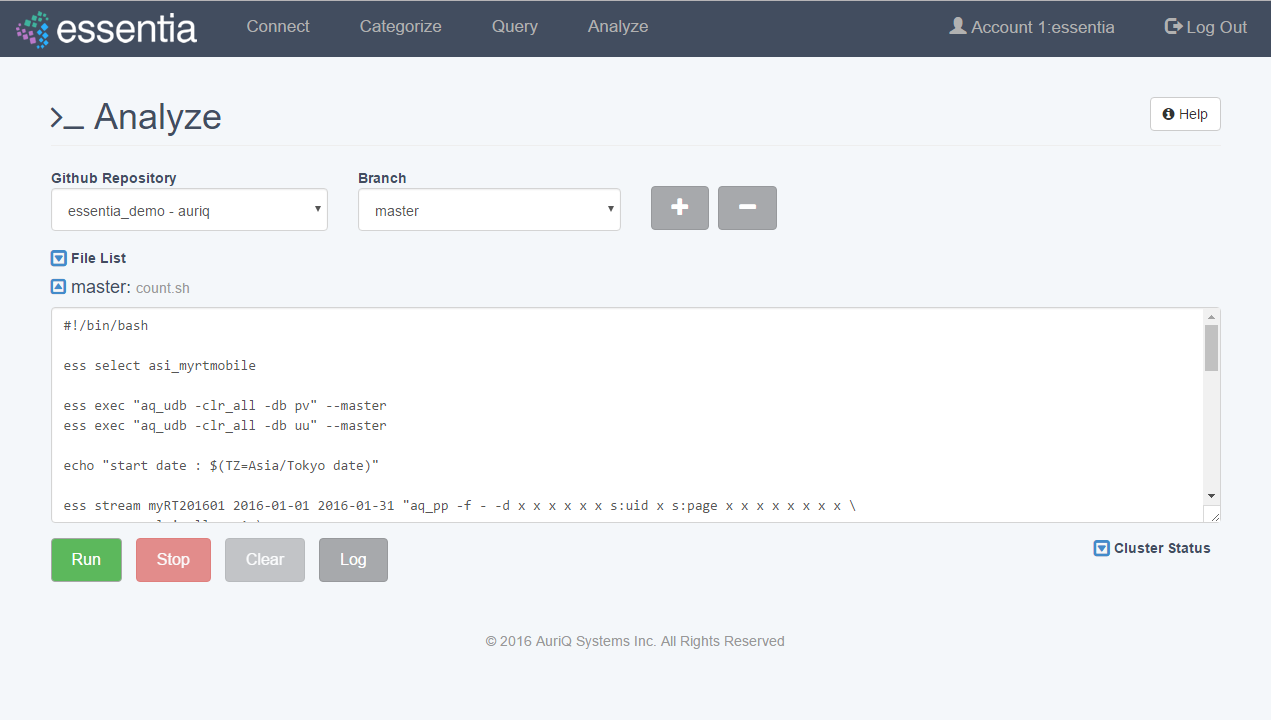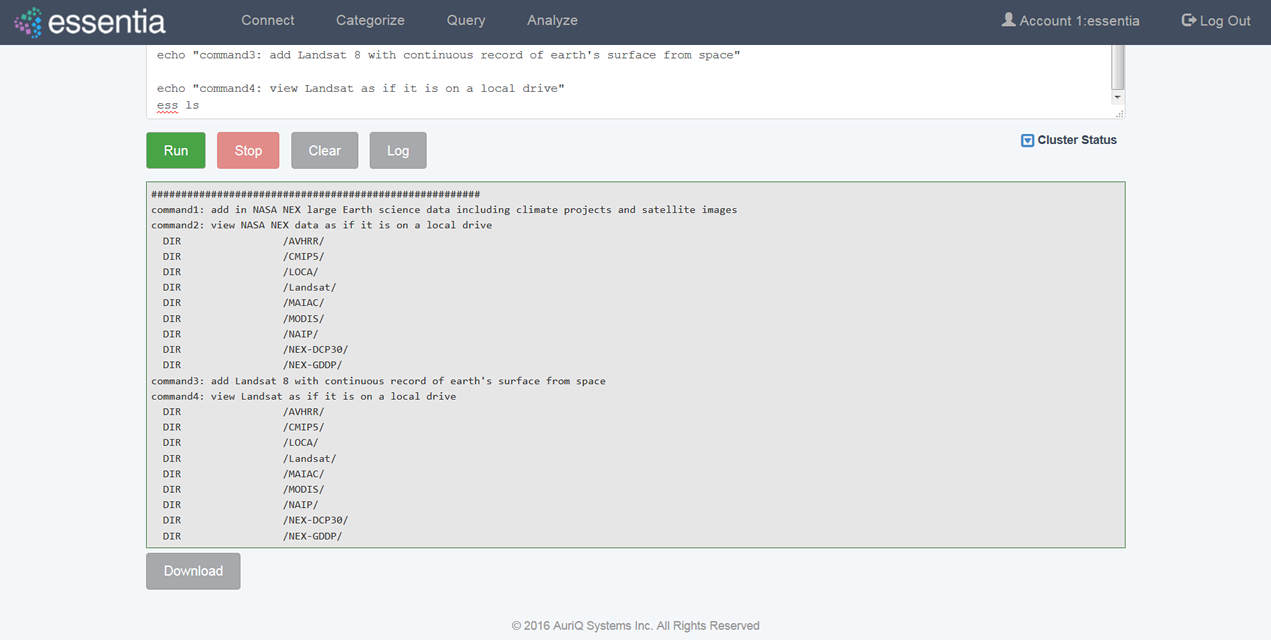Script setup and management
Run a Script
- Click on Analyze in the top menu.
- Select a Github Repository from the drop down menu or use the Default (DirectScipt – auriq).
- Enter your Essentia or unix shell commands in the Input your script here area. You can optionally select one of the files from your Github Repository to edit or run. To do this, click the file icon to the left of the filename.
- Click on the Run button to view your script’s results on your screen.
Note: You can also Stop running your script or, when it has finished, Download the result onto your local machine or Clear the results so they are no longer stored. You must terminate any worker cluster before running Clear or you will have to terminate those nodes manually (without Essentia).
You can view the last 1000 lines of the essentia log file (where debug information, warnings, and errors are written) by clicking Log. This can be useful to determine how you can improve your scripts.
Note: You can also view the status of your master computer and any other machines you are utilizing by clicking on Cluster Status. This will show you the connection information and resource usage of each connected machine.
Connect to a Github Repository
- Click on Analyze in the top menu.
- Click the + button.
- Enter the Owner of your Github Repository, the name of your Repository, and your Personal Access Token. If you do not have a Personal Access Token, follow the instructions found here.
- Click on the Save button to finish adding your Github Repository.
- From this point you can view, edit, and run any of the scripts stored in the Github Repository.
Note: To view or switch between available Github Repositories or Branches, click on the Github Repository or Branch drop down menus.