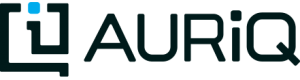Query Examples
Overview
Query is Essentia’s unique method of querying the data in your datastore directly, without loading anything into memory. It allows you to quickly and efficiently explore data in a multitude of formats and is written in a user friendly, SQL-like language.
The Query command structure consists of a select statement to define which columns are desired and what operations you want to perform on them, a from statement telling Query which category in your repository to pull the data from and over what time period, and a series of filtering and ordering options to modify how the data is output.
This tutorial will provide sample usage of the currently supported options for Query. These options are:
- Select Statement Specifications: column_name(s), *, count(column_name), count(*), count(distinct column_name)
- From Statement Specifications: category_name:start_date:end_date
- Output Modification Options: where column_name operator value, limit number, group by column_name, order by column_name
They are subject to the rules listed here.
Data Overview
This tutorial works on the browse data on our public cloud storage, asi-public. To access this data:
First go to the Connect tab.
S3 users then go to the AWS S3 panel and click the + button. Enter:
asi-public
*Don't enter anything*
Your_Access_Key
Your_Secret_Access_Key
and click Add.
Azure users instead go to the Azure Blob panel and click the + button. Enter:
asi-public
*Don't enter anything*
asipublic
*Don't enter anything*
and click Add.
Note: The Password field is left empty since this is a public bucket.
Next go to the Categorize tab and select asi-public from the drop down menu.
Now click the + button, enter browse next to Name, and the globular pattern diy_woodworking/*browse* under Pattern. Click Save. This finds all the files in our repository asi-public whose filenames match our pattern. It also displays the type and name of each column in the matching files. These columns are:
S:eventDate I:userID I:articleID
Now that you have selected your datastore and defined a category, you can click Query to start exploring your data.
The rest of this tutorial highlights various commands you can enter into Query. This is not a complete list but provides the building blocks from which you can build more complex queries. We also show the first five lines of the output of each command.
Sample Statement Usage
Ouput every row of the userID column from files in the browse category between 2014-09-01 and 2014-09-02.
select userID from browse:2014-09-01:2014-09-02
75
29
30
46
76
Output every row of all columns from files in the browse category between 2014-09-01 and 2014-09-15.
select * from browse:2014-09-01:2014-09-15
"2014-09-01 00:03:28",75,213
"2014-09-01 00:09:00",29,343
"2014-09-01 00:11:02",30,485
"2014-09-01 00:11:14",46,275
"2014-09-01 00:14:23",76,241
Count the number of rows in the userID column from files in the browse category between 2014-09-10 and the end of the category’s date range (2014-09-30 for the browse category).
select count(userID) from browse:2014-09-10:*
"row"
13880
Count the number of rows from files in the browse category between the start of the category’s date range (2014-09-01 in this case) and 2014-09-13. There is no difference between counting a single column and counting * since they both measure the total number of rows.
select count(*) from browse:*:2014-09-13
"row"
8786
Count the total number of unique values in the userID column from files in the browse category over the entire date range. The output is two columns: the number of rows in the data and the number of unique values in the userID column.
select count(distinct userID) from browse:*:*
"row","k_userID"
19356,100
Sample Output Modification Usage
Only output the rows from the files in the browse category between 2014-09-01 and 2014-09-15 when they pass the condition that the value in the userID column is greater than or equal to 50.
select * from browse:2014-09-01:2014-09-15 where userID >= 50
"2014-09-01 00:03:28",75,213
"2014-09-01 00:14:23",76,241
"2014-09-01 00:21:01",92,259
"2014-09-01 00:33:33",94,129
"2014-09-01 00:35:44",80,120
Only output the first three rows from the files in the browse category between 2014-09-01 and 2014-09-15.
select * from browse:2014-09-01:2014-09-15 limit 3
"2014-09-01 00:03:28",75,213
"2014-09-01 00:09:00",29,343
"2014-09-01 00:11:02",30,485
Output the number of times a unique value of the userID was observed in the files from the browse category over the entire date range.
select count(userID) from browse:*:* group by userID
"userID","Count"
6,202
7,187
8,202
9,219
Output all of the rows from files in the browse category over the entire date range, ordered by the values in the articleID column in ascending order.
select * from browse:*:* order by articleID
"2014-09-01 10:07:23",96,1
"2014-09-02 07:14:01",17,1
"2014-09-02 21:33:00",57,1
"2014-09-03 21:44:22",43,1
"2014-09-05 03:39:12",47,1