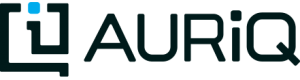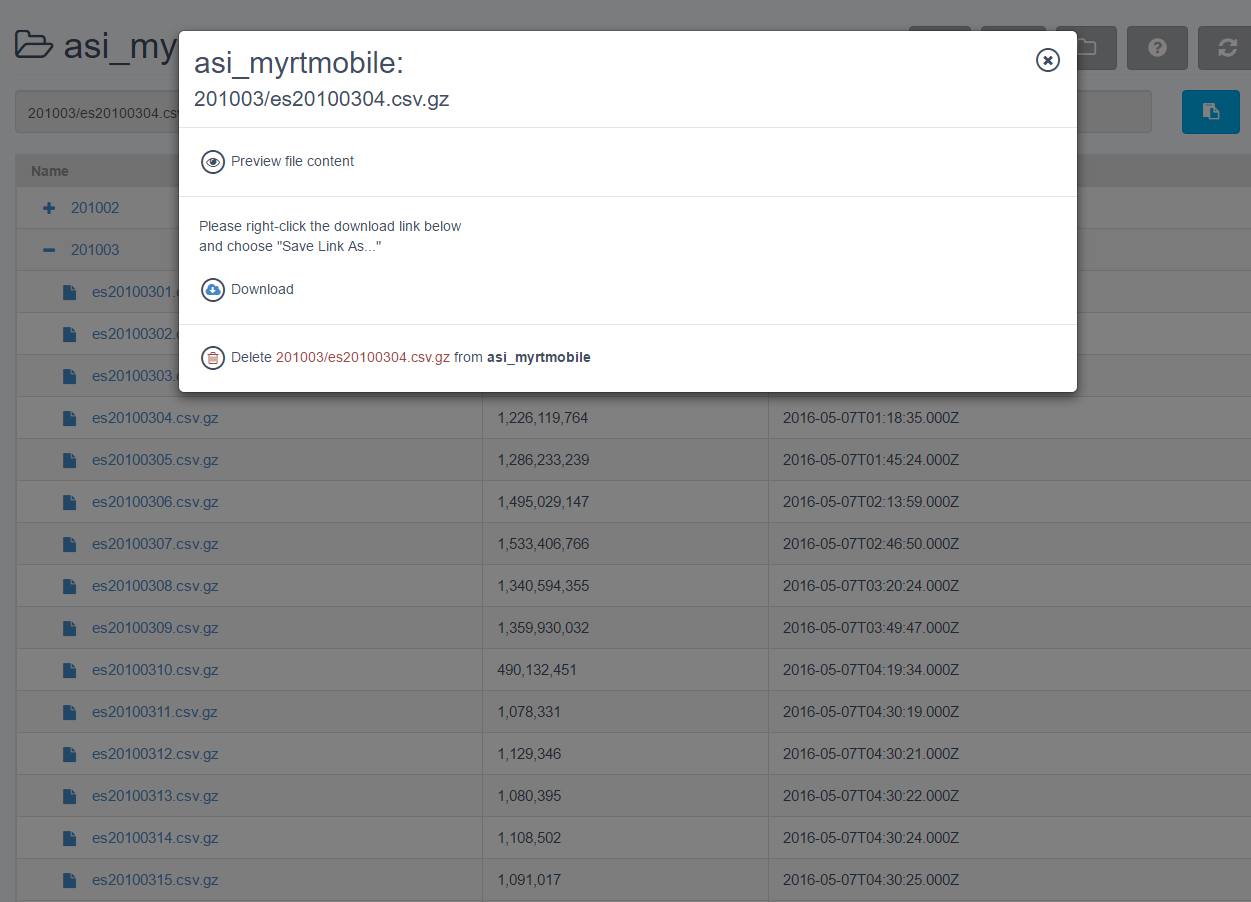Exploring Your Data Repository
- Click the folder icon next to your repository in the Connect or Categorize tabs of the UI. A new tab will open, allowing you to explore your Data Repository.
- In the new tab, click the + next to a directory to navigate through the directories on your Repository.
- Your current path is displayed at the top, under your repository name. This is useful when defining a pattern for the files you want to group into a category. You can click the blue icon to the right of the displayed path to copy that path to your clipboard.
- You can click the icon next to any filename to Download or Delete that file from your Repository. You can also click the icon and then Preview file content to view an uncompressed sample of the raw data in the file.
Note: If the Explorer tab does not open, you may need to enable pop-ups from the Essentia UI.
- You can click the Search icon to look for files matching a globular pattern within the current path on your Repository.
Note: For a more detailed description of globular matching patterns, see Glob (programming)
- You can click the Download icon to choose files or folders to download from the current path on your Repository.
- You can click the Upload icon to choose files to upload to the current path on your Repository.
- You can click the Folder icon to create a new folder in the current path on your Repository.
- You can click the Information icon to calculate the total number of files and bytes in the current path on your Repository.
- You can click the Refresh icon to get the latest list of files on your Repository.