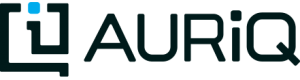Data Classification
One common theme when performing data analysis is simple accounting. i.e. what files contain what data and where? Essentia provides a framework for data classification that when, configured, can automatically handle new files as they are placed in your data store. It is particularly handy for log data, where new files are created daily or even hourly. By abstracting out classes of data that share the same properties (i.e. log data from a web server with one file per day), we can concentrate less on where the data is, and focus on analyzing it.
Getting Started
This tutorial is found under tutorials/woodworking/1-datastore.sh of the git repository, and should be run from that same directory.
In order to utilize the data in the github repository, you need to pull the repository and then select your local machine as a datastore:
$ ess select local
Categorization of Data
‘Categories’ are what Essentia uses to classify data. We define categories based on file patterns.
In this case, a glob pattern of *browse* would match all of our browsing logs. It is also helpful to specify a path to the data as it allows Essentia to skip irrelevant directories. We can tell Essentia to classify these files as follows:
$ ess category add browse "$HOME/*tutorials/woodworking/diy_woodworking/*browse*"
The glob pattern is given, matching files are assigned to a new category we label as ‘browse’. Essentia also automatically exracts a date from the filenames so these files can be organized by time. Sometimes it is necessary to supply a pattern to help Essentia extract a date from the filename. This is a regular expression pattern that uses regular expression classes such as [:%Y:], [:%m:], and [:%d:] to designate year, month, and day fields. For example:
2015-04-30-00-05-22-63C8146U29G91:
[:%Y:]-[:%m:]-[:%d:]-[:%H:]-[:%M:]-[:%S:]-.* Here the automatic extraction alone won’t work since there are multiple sets of numbers that could be dates. Therefore we add the -‘s and .* to specify the format of the date in relation to the rest of the filename. Also note that we used [:%H:], [:%M:], [:%S:] to designate hour, minute, and second fields.
Tip: ess ls -r “glob_pattern” can be used to list all the files that match a glob pattern. That same pattern can then be used as a rule pattern. The -r lists files recursively. Ex: ess ls -r “$HOME/*browse*”.
With some files now categorized, we can introduce the summary command to get an overview of our data:
$ ess summary
------------------------------------------------------------------------
-------------------------------- local ---------------------------------
------------------------------------------------------------------------
============================= File summary =============================
Name Count Size first last
------ ------- ----------- ------------------- -------------------
browse 30 1M 2014-09-01 2014-09-30
We can see that our ‘browse’ category has a total of 30 files, takes up 1 MB of storage, and covers the month of September. You can also summarize a particlular category to see more information that can be particularly useful, such as how the data is delimited and the column specification as explained in the AQ tutorials:
$ ess summary browse
Name: browse
Pattern: /home/essentia/*tutorials/woodworking/diy_woodworking/*browse*
Exclude: None
Date Format: auto
Date Regex:
Archive:
Delimiter: ,
# of files: 30
Total size: 1M Mb
File range: 2014-09-01 - 2014-09-30
# columns: 3
Column Spec: S:eventDate I:userID S:articleID
Preprocess:
usecache: False
First few lines:
eventDate,userID,articleID
2014-09-12T00:00:10,8917,50
2014-09-12T00:00:11,2410,31
2014-09-12T00:00:11,5121,36
2014-09-12T00:00:30,9764,35
Elements of a category can be modified. For example, we can override the column spec to treat the userID as a string and articleID as an integer by using:
$ ess category change columnspec browse "S:eventDate S:userID I:articleID"
Organizing the ‘purchase’ data is handled in a similar manner:
ess category add purchase "$HOME/*tutorials/woodworking/diy_woodworking/*purchase*"
ess category change columnspec purchase "S:purchaseDate S:userID I:articleID f:price I:refID"
In the next tutorial (Data Processing) we show how to apply operations to files within a group en masse.
Future sessions
Essentia keeps track of your datastores and categories using a series of json files located in a .ess directory on your machine. This allows you to access these datastores and your existing categories without providing all of the access credentials and commands needed in the initial setup. For instance, to access asi-public again simply run the command:
$ ess select asi-public
A typical scenario, particularly with log data, is that new files are placed on the data store on a regular basis. After the initial category setup, all future sessions with Essentia need only select the datastore. Then, whenever an existing category is used, Essentia scans the datastore to update its cached file list, indexing new files and removing from the index any files that were deleted. Your previous patterns are automatically applied to sort the files into the correct categories.
This update process can be avoided by using the –usecache option in the category creation step. This is paticularly useful if you don’t care about the changes to your category’s matching files or if the number of files in your repository is very large. However, Essentia’s cached file list will still be updated anytime a category without the –usecache option is used. This can cause your categories utilizing –usecache to have a different number of matching files than when you created the category, depending on what changes have been made to the repository.